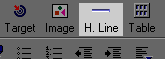Horizontal Line Objects
Horizontal Line Objects
General Comments
A Horizontal Line (also called Horizontal Rule) is placed on a page to
set apart separate sections. Lines specified directly in HTML
commands are either solid or 3-D shaded, and usually resize (in length)
when the window is resized. Fancy lines (e.g. multi-colored or drawn)
are not Horizontal Line Objects, but long and thin images. Look at
the two lines immediately below this paragraph. One is a Horizontal
Line Object and one is an Image Object, a solid-colored GIF
file. Which is which?

They look identical on most browsers. If viewing this in Navigator,
open this page in Composer (Menubar: File, select Edit Page),
then L-DoubleClick on the objects above, and see which Properties window
comes up.
When is an image appropriate rather than a line? Image objects,
since they are in separate files, take extra time to load. So if
a fancy line is needed, use an image, otherwise use a Horizontal Line.
This one, of course, is certainly an image (why?):

Horizontal Line Properties
The basic properties of a Horizontal Line object include its:
-
height (in pixels)
-
width (as a % of the window size, or a fixed length in pixels)
-
3-D shaded -or- solid
-
alignment (left, center, right)
L-DoubleClick on a Horizontal Line object to bring up the Horizontal
Line Properties window.
Here are how lines are displayed, with various properties:
(default specifications) height=2; width=100%; 3-D shaded;
center aligned:
height=5; width=60%; 3-D shaded; center aligned:
height=1; width=50%; not 3-D shaded; right aligned:
height=4; width=200 pixels; not 3-D shaded; left aligned:
Resize the browser window, and notice that the first three of the above
lines change length (though not height) to adapt to the size of the window.
In general, lines should be specified as a % of the window size, allowing
them to adapt to whatever width a reader has specified for their web browser's
window.

Adding a Horizontal Line to a page
If a line is inserted in the middle of a paragraph, it splits the paragraph
into two paragraphs, and places the line between them.
-
L-Click on the page where the line is to be placed;
-
On the Toolbar: click the H.Line button
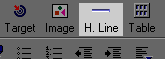 ;
;
-or- On the Menubar: Insert, then
Horizontal Line
-
A default horizontal line will be inserted (typically the full screen
width, 2 pixels tall). If a different style is desired, L-DoubleClick
on the line to change its properties...

Deleting a line from a page
-
L-Click on the line to select it (the cursor changes to an arrow when it's
over the line)
-
then use the DELETE key or CUT
it out.

Changing the properties of a line
Properties of a line are specified in a separate window. To
get to this window:
-
L-DoubleClick on the line
=OR=
-
R-Click on the line, select Horizontal Line Properties
=OR=
-
L-Click on the line to select it (the cursor changes to an arrow when it's
over the line); then
-
On the Toolbar, click the H.Line button:
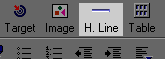
-or- Menubar: Format, select Horizontal
Line Properties
Then, modify the values of the Horizontal Line
Properties...
 pages by Stewart Crawford-Hines, ©
1998
pages by Stewart Crawford-Hines, ©
1998 
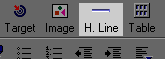 ;
;