| Properties | to Add | to Delete | to Modify |
It's best to follow these steps:
|
Do either first, but today please:
|
 The first paragraph stands by itself; the second two paragraphs are grouped
together to make a List. Bring this page up in Composer (Menubar:
The first paragraph stands by itself; the second two paragraphs are grouped
together to make a List. Bring this page up in Composer (Menubar:
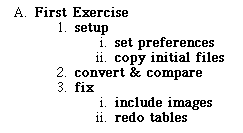 The box to the left shows list items that themselves contain lists.
How many List Objects are there all together?
The box to the left shows list items that themselves contain lists.
How many List Objects are there all together?
one ???
three ???
four ???
eight ???
|
These defaults can be overridden for any one List Object from the
Bullet Style selector in the List box of the
Paragraph Properties window.
Don't forget:
|
Don't forget:
|
Don't forget:
|
Don't forget:
|
Don't forget:
|
|
|
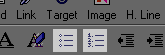
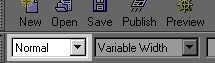
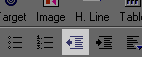
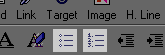
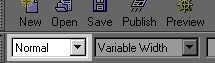
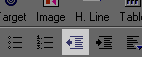
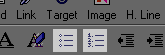 Simply
changing a numbered list to a bullet list (and vice versa) can be done
by positioning the cursor in any item of a list and then clicking the desired
list style button.
Simply
changing a numbered list to a bullet list (and vice versa) can be done
by positioning the cursor in any item of a list and then clicking the desired
list style button.
To make more complex changes to list objects (i.e. changing the numbering style or the starting number):